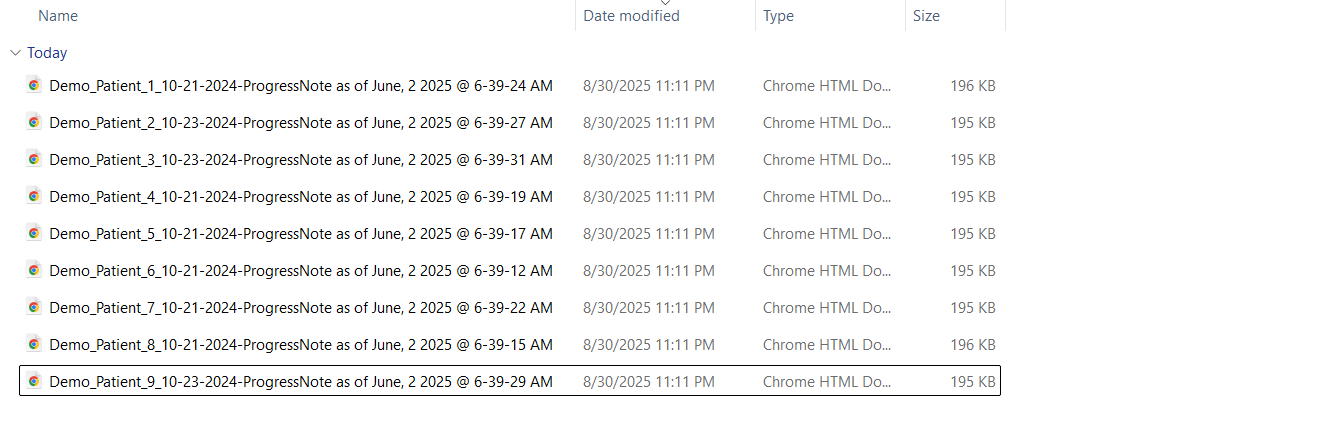EHI Export: Overview
EHI Export: Overview
EHI (electronic health information) Export is a feature that allows users to export electronic health information (EHI) from certified health IT modules, such as EHRs, in a computable and electronic format.
EHI Export is one of the requirements of the Promoting Interoperability Program, which aims to encourage the adoption and meaningful use of certified EHR technology (CEHRT)
EHI Export has two components: a single-patient EHI export and a patient population EHI export.
- It supports single patient EHI access requests, which can help patients obtain a copy of their health records in a timely and computable manner.
- It supports the entire patient population EHI export, which can help health IT developers and health systems transfer or migrate data to another system or product.
But EHI does not include psychotherapy notes as defined in 45 CFR 164.501 or information compiled in reasonable anticipation of, or for use in, a civil, criminal, or administrative action or proceeding.
EHI Export is intended to support the interoperability and data access goals of the 21st Century Cures Act, which prohibits information blocking and requires the use of standardized APIs for EHI access and exchange.
EHI Export also supports the transition to the United States Core Data for Interoperability (USCDI) standard, which defines the data classes and elements that are essential for nationwide interoperability.
A publicly accessible hyperlink that allows any user to directly access the EHI export file format information without preconditions or additional steps.
The documentation describes the format used and should be updated regularly.
What are the benefits of TrueRCM EHI export functionality?
TrueRCM EHR meets the certification criterion §170.315(b)(10) Electronic Health Information export by implementing the parseable PDF format Export for Single Patient and Bulk Export.
A user can perform an electronic health information (EHI) export
1) for a single patient:
- Can export at any time the user chooses.
- Can operate without creating a subsequent support ticket for developer assistance.
- Includes all the EHI for a single patient.
- Is electronic and in a computable format.
- Includes a publicly accessible hyperlink to the export’s format, which allows any user to directly access the export file information without preconditions or additional steps.
- The EHI export file format describes the structure and syntax of how the EHI is exported (but not the EHI itself).
- Users can use the export format documentation to process EHI after TrueRCM has exported it and to facilitate its movement to other systems.
2) for a patient population:
- Includes all the EHI for a patient population.
- Is electronic and in a computable format.
- Includes a publicly accessible hyperlink to the export’s format, which allows any user to directly access the export file information without preconditions or additional steps.
- The EHI export file format describes the structure and syntax of how the EHI is exported (but not the EHI itself)
- Users can use the export format documentation to process EHI after TrueRCM has exported it and to facilitate its movement to other systems.
- However, when healthcare providers switch to health IT systems, they can request TrueRCM action or support for successful migration of patient data.
- Users can use the export format documentation to process EHI after TrueRCM has exported it and to facilitate its movement to other systems.
3) TrueRCM can limit users who perform an EHI export
- Only system administrator(s) have the ability to perform the export
EHI Export: FAQs
1. What is the difference between single-patient EHI export and patient population EHI export?
Single-patient EHI export enables a user of the TrueRCM to export whatever selected the EHI for a single patient at any time the user chooses, without the developer's assistance.
Patient population EHI export enables TrueRCM to create an export of all the EHI for a patient population upon request.
2. What are the data elements and format of the EHI export?
The data elements of the EHI export are defined by the United States Core Data for Interoperability (USCDI) standard, which is a set of data classes and elements that are essential for nationwide interoperability.
All TrueRCM export files use the parseable PDF format format for any resource that will allow the parseable PDF format export format.
Patient Documents will be exported in their original format to a separate folder in the same zip folder.
3. What is the path for exported EHI?
Users can download the exported data to any folder of their choice on their system.
4. Will it be charged if the export file is converted to different format(s)?
At this time, TrueRCM supports parseable PDF format.
5. How can users request and access the EHI export?
Users can request and access the EHI export through the user interface of TrueRCM for either single patient export or total patient population export.
The requestor must enter the password created during the export job. The files can not be extracted without the correct password.
6. Why is my export file blank or missing some sections?
The blank EHI Export files for a particular patient or practice are due to the absence of data for that specific patient or practice for that specific selection.
If any specific records that are expected to be in the export do not display, then users need to contact the TrueRCM support team.
7. Why am I not seeing some of my documents?
Currently TrueRCM supports following file extensions
For Images: 'JPG', 'PNG', 'JPEG'
For Documents: 'dic', 'dcm', 'txt', 'xls', 'xlsx', 'doc', 'docx', 'pdf', 'csv'
8. What does date range selection mean during export?
Date range applies to encounter dates only. Based on the selected range, it will export. It could be same date, or range of dates or without selecting any dates
9. What information is included in the Single patient EHI export? TrueRCM export includes the following selectable sections for each patient?
- Vitals
- Allergies
- Encounters (can select by date range)
- Problems
- Coverages
- Implanted Devices
- Medications
- Documents
- History (Includes)
- Past Medical History
- Social History
- Family Member History
- Immunization History
- Menstrual History
- Pregnancy History
- Surgical History
10. What information is included in the entire patient population EHI export?
- AllergyIntolerance
- Appointment
- CarePlan
- ClinicalImpression
- Condition
- Coverage
- Device
- DocumentReference
- Encounter
- FamilyMemberHistory
- Goal
- Immunization
- Medication
- Observation
- Organization
- Patient
- Practitioner
- PractitionerRole
- Procedure
- RelatedPerson
11. Why are documents not included in the entire patient population EHI export?
Documents are not included in bulk export. If users need to export documents, they should contact TrueRCM support.
12. What information is not included in TrueRCM EHI export?
TrueRCM EHI does not include psychotherapy notes as defined in 45 CFR 164.501 or information compiled in reasonable anticipation of, or for use in, a civil, criminal, or administrative action or proceeding.
However, it is the provider’s responsibility to ensure its compliance with applicable laws, rules and regulations related to information disclosure.
13. Whom can I contact for support or more information?
For queries related to export and support, please contact TrueRCM by email: support@truercm.com
For a Single Patient
1. From the left navigation click on Patient Clinical Notes to open the notes module
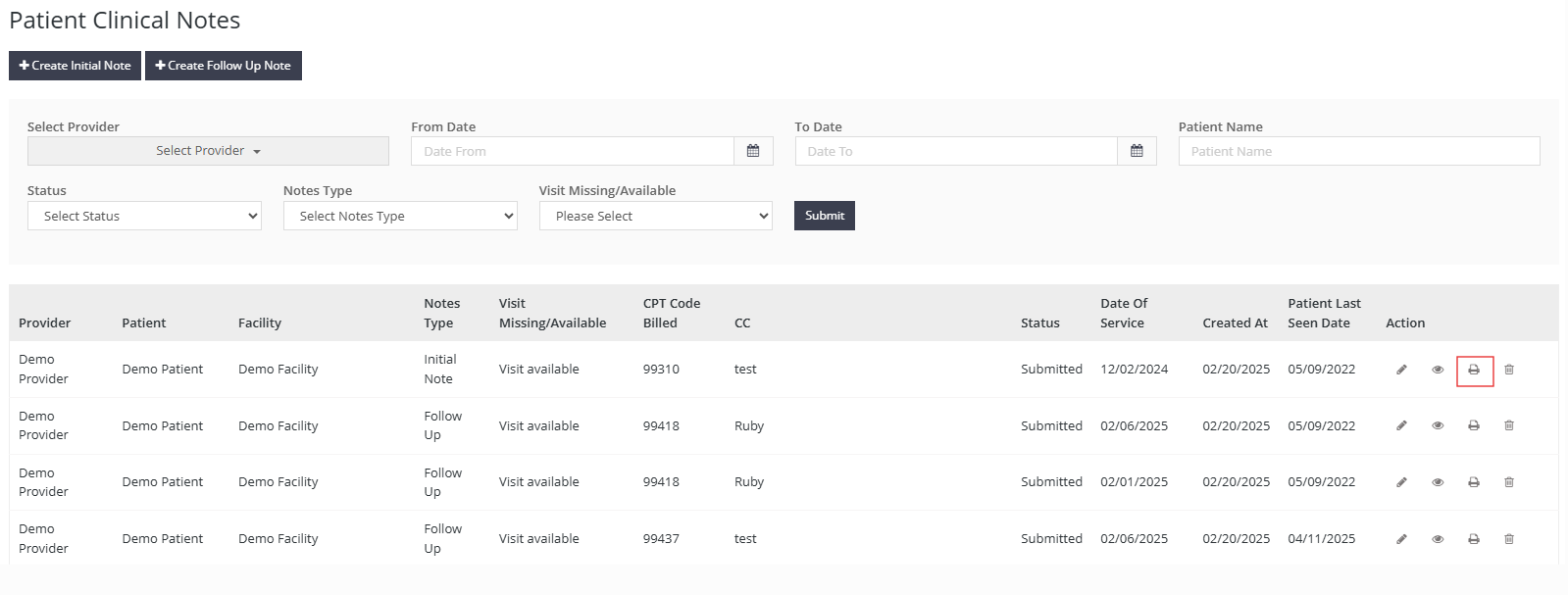
2. Click on the print icon (highlighted in red).
3. Upon clicking, the PDF (machine readable) version of the note would be downloaded to the local file system

For Patient Population
1. From the left navigation click on Patient Clinical Notes to open the notes module
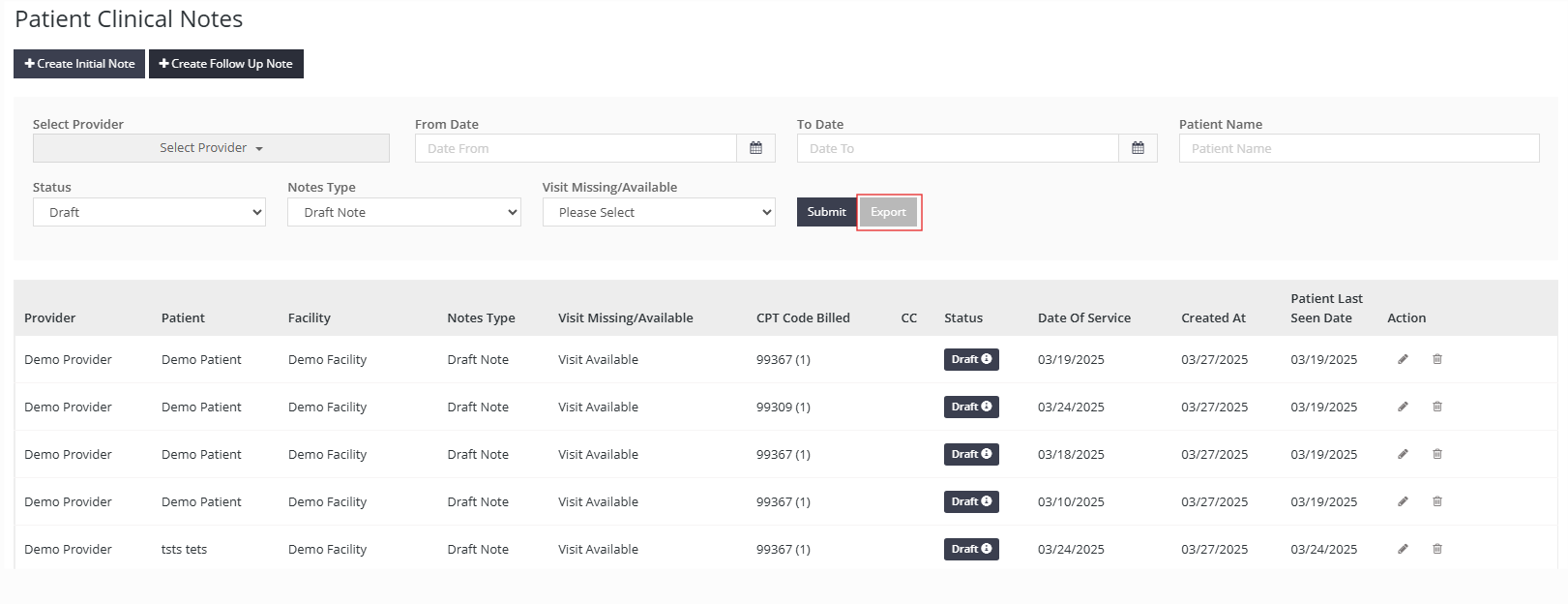
2. Click on the export button to export (highlighted in red)
3. The request will be queued and can be downloaded via the report export section
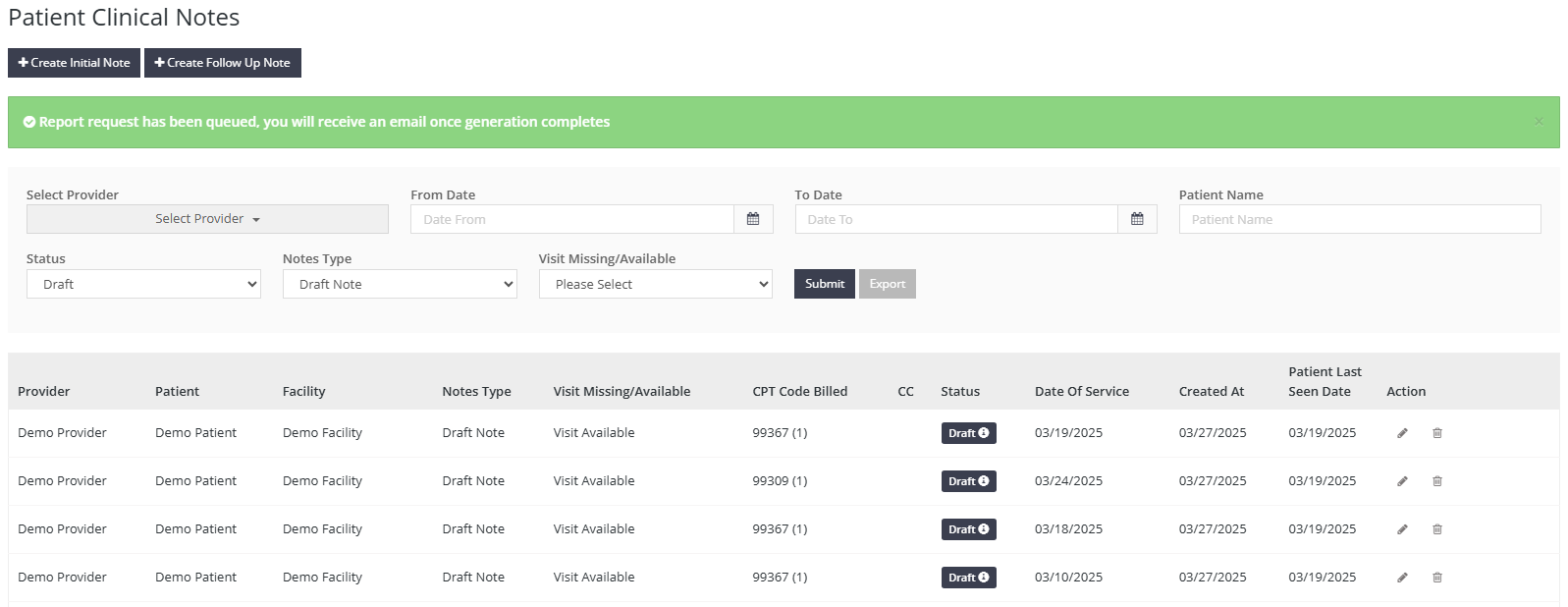
4. From the left navigation click on Reports tab -> Report exports. Click on the download button to download the files. The files are available in zipped format

5. Once downloaded (password protected using the same password provider uses to login to portal), the user can extract

6. Once extracted the notes are viewable as PDF